How to Prevent and Handle “Zoom Bombing”
by Jamen Shively, prepared for Peter Melton, World Unity Week
Introduction
There is some truly horrific “zoom bombing” going on, which I will spare you the details of. Bottom line: If you implement these policies and are disciplined about them (they are very simple and take 5 minutes to master), then you should be totally fine: a) you will be inoculated against the worst zoom bomber scenarios, and b) you will need to do one simple thing going forward: play “catcher in the rye” and remove any zoom bombers who sneak in (they may have an innocent sounding name when you see them arrive in the Waiting Room). Please keep these instructions on hand, and please actually practice them before hosting a meeting, and please pay special attention to the following paragraph:
These instructions are written for the Host. If you are not the Host and you perceive that the Host is not facile with these instructions, you can request that they make you co-Host, and then YOU can implement these measures. In fact, this is a great policy to maintain generally: Have a designated co-Host to be “the security person”, and let said person be responsible for implementing the following instructions (and thus let the other co-Hosts and/or Host focus on presenting and/or moderating the meeting):
Part I: Brushing and Flossing: Basic Preventative Measures
Step 1: Disable Screen Sharing by ANY Participant
This is the single most important thing to do. Here is how:
On the bottom menu of the Zoom interface (only visible to Hosts and co-Hosts), you will see the Security icon (looks like a shield). Click on that, and under the section entitled “Allow participants to:”, make sure that the item “Share Screen” is UNCHECKED.
This is sooooo important because if a zoom bomber gets in and CAN screen share, they will, and what they share could be truly horrific.
So what do you do if one of your participants wants to share something legitimate? You a) Enable the Waiting Room (see Step 2 below), and then b) allow participants to share screen – but only TEMPORARILY (disable screen sharing when they are done presenting)
(another solution is to make all presenters co-Hosts)
Step 2: Enable Waiting Room
This is one is optional. So even if you don’t have the waiting room enabled, please be ready to do the following IMMEDIATELY if you start to get “zoom bombed”:
On the bottom menu of the Zoom interface, again see the Security icon, click on it, and near the top of the resulting menu, make sure “Enable Waiting Room” is CHECKED.
Part II: Bomber-Busting: When Someone “Zoom Bombs” – How to Remove Them in 2 Seconds
First of all, take a deep breath, and know that “you got this”, because you have familiarized yourself with these instructions, you have practiced them, you have them on hand to refer to, and you are ready.
Next, in case you have unchecked Security / “Enable Waiting Room”, make sure you check it, per Part I, Step 2 above (this prevents more “zoom bombers” from jumping into the meeting – this is key; do not neglect this step!)
And while you are on the Security menu, make sure screen sharing is disabled (Part I, Step 1 above). This prevents the worst scenarios from happening, which is the zoom bomber(s) screen sharing truly horrific stuff.
Next, identify who the zoom bomber is: who is saying offensive things? You can identify who they are by looking to see whose “square” has a yellow border around it – it lights up for whoever is speaking. Once the offender is identified, hover your mouse over their square. This will make two buttons appear in the upper right corner of their square: “Mute/Unmute”, and “…”. Please click on the latter, and a menu will drop down below it: The second option from the bottom is “Remove”. Click on that.
That will cause a whole new small window to pop up, which asks you, “Do you want to remove ________(the name of the offender)_____?”
Click “OK”.
From that moment on, the offender will be banished from your specific zoom room – they won’t be able to come back in.
Next, please be sure to immediately implement the instructions in Part III.
***
Part III: After You Have Removed a Zoom Bomber
Once you remove a Zoom Bomber, you will feel a sense of relief, and this is good. But the battle is not over yet! Please immediately implement the following checks, to make sure you are prepared to fend off “follow-on” zoom bombers. (Zoom Bombers will often post on their social media, zoom links of meetings which are open to join and bomb, and then they swarm in in uncontrollable numbers).
Check #1: Make sure screen sharing is disabled (Part I, Step 1 above).
Check #2: Check to see if the waiting room is enabled (Part I, Step 2 above): Even though this was indicated as “optional” above, IF you have been zoom bombed, this is no longer optional: Enable Waiting Room. This prevents zoom bombers from jumping in “en masse”, which is a real nightmare to deal with.
Part IV: Kung Fu Fighting: How to be a Black Belt at Zoom Busting
This section is “extra credit”, but you might want to make a point of reading it and know what your options are, because the reality is that zoom bombing is a real thing, and can be truly horrific – take my word for it.
In addition to implementing both Step 1 and Step 2 within Part I above, there is only ONE other thing to do to be certified black belt:
As you let people in from the Waiting Room, one by one, simply pay attention to folks whose names you do not recognize, or folks who have funny sounding names, like “Brock Obama” or something. When such a person enters the room, and you suspect they might be a Zoom bomber, do the following, merely as a preventive step – this will not actually eject them, unless you click “OK” at the very end:
Just as detailed in Part II above, click on the “…” in the upper-right of the “square” of the “suspect”. Second-from-bottom in the resulting dropdown, click Remove. This will NOT remove them, until and unless you click “OK” in the resulting pop-up window.
Next (with “mind like water, grasshopper”), hover your mouse pointer over the “OK” button in said pop-up . . . and wait . . . and wait . . . and IF they start to use profanity or whatever, then ZAP!! You click “OK” and they are OUTTA-there!!! Gone. Done.
And if it turns out they are kosher, then just click the Cancel button in said pop-up.
That’s IT. That’s 100% of what you need to know, to be certified black belt. The rest is just practice.
***
Epilogue (burp)
Next, pour yourself a fine vegan beverage, and congratulate yourself on making it through a complete mini-course of “Zoom Bomber Training” – you are now a certified “Zoom Bomber Buster” 🙂